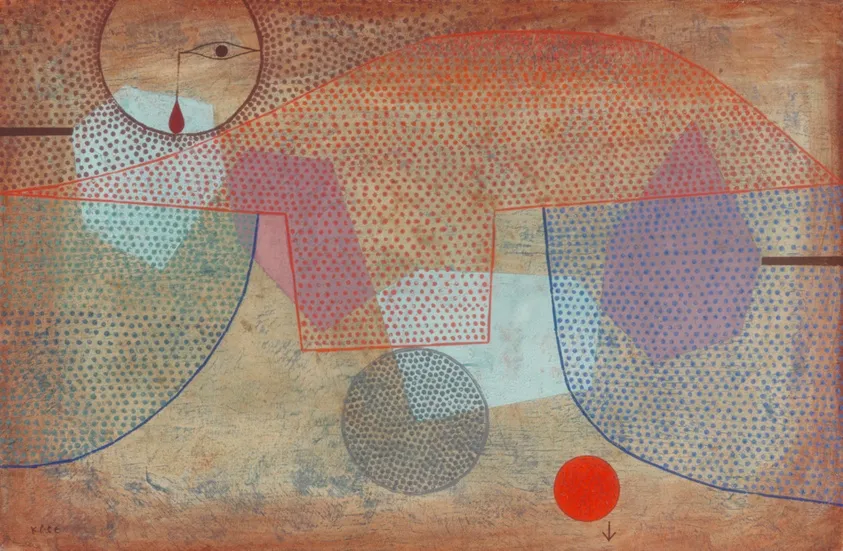
by Sylvain Artois on Mar 26, 2025
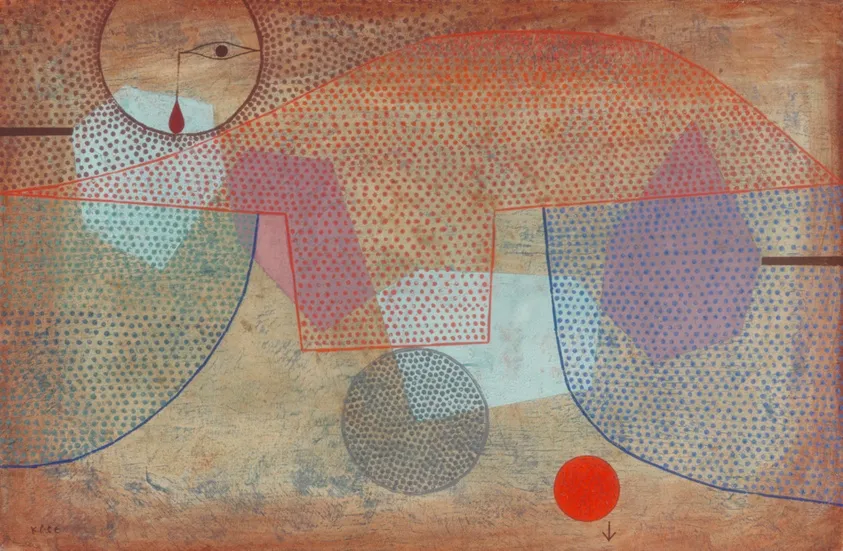
A complete guide to setting up a clean NVIDIA Jetson AGX Orin development environment using JetPack 6.2, including TensorFlow GPU support, SSD optimization, and Python/Conda tooling.
Setting up a Jetson AGX Orin for machine learning workflows can be challenging for two main reasons:
That said, the Jetson platform is incredibly powerful for edge AI once properly configured.
If you’re targeting production, NVIDIA’s Docker-based approach is highly recommended. Check out jetson-containers by dusty-nv, which provides prebuilt containers for TensorFlow, PyTorch, and many other ML tools — optimized and maintained by NVIDIA.
The rest of this article focuses on a bare-metal install using Python and Conda, for those who want to better understand or customize their environment.
Use the NVIDIA SDK Manager to flash JetPack 6.2 to your Jetson AGX Orin. This installs Ubuntu 22.04 + the full L4T stack (Linux for Tegra: drivers, CUDA, cuDNN, etc.).
To verify installation:
nvcc --version # Should show CUDA 12.2+If it’s KO, simply install nvidia-jetpack
sudo apt-get install nvidia-jetpackJetson supports NVMe over PCIe Gen4 — use it! Moving your home directory and Docker images here will improve performance.
/mnt/nvme)rsync -aP /home/username/ /mnt/nvme/home/
sudo nano /etc/fstab # Mount SSD as /homesudo systemctl stop docker
sudo mv /var/lib/docker /mnt/nvme/docker
sudo ln -s /mnt/nvme/docker /var/lib/docker
sudo systemctl start dockerThese are personal choices that improve day-to-day developer experience. Feel free to skip or adapt.
sudo apt install zsh
sh -c "$(curl -fsSL https://raw.githubusercontent.com/ohmyzsh/ohmyzsh/master/tools/install.sh)"
chsh -s $(which zsh)Update .zshrc with Jetson-specific paths (LD_LIBRARY_PATH, etc.).
wget https://repo.anaconda.com/miniconda/Miniconda3-latest-Linux-aarch64.sh
bash Miniconda3-latest-Linux-aarch64.sh
source ~/.zshrc # or ~/.bashrcInstall and enable SSH:
sudo apt install openssh-server
sudo systemctl enable ssh
sudo systemctl start sshConsider disabling password authentication and using SSH keys.
sudo apt install python3-pip
sudo pip3 install -U jetson-stats
jtopThis shows temperature, CPU/GPU usage, power draw, and more.
As of March 2025, JetPack 6.2 does not provide an official TensorFlow build. You must use packages from JetPack 6.1 (v61) instead:
conda create -n tensorflow python=3.10
conda activate tensorflow
pip install --extra-index-url https://developer.download.nvidia.com/compute/redist/jp/v61 \
tensorflow==2.16.1+nv24.08The JetPack 6.2 index (jp/v512) listed in NVIDIA docs doesn’t have any working TensorFlow versions:
ERROR: No matching distribution found for tensorflow==2.12.0+nv23.06So until NVIDIA updates the index, v61 is the only viable route.
Create a quick TensorFlow script to confirm GPU support:
# test_tf.py
import tensorflow as tf
if tf.config.list_physical_devices('GPU'):
print("✅ Found GPU:", tf.test.gpu_device_name())
else:
print("❌ No GPU found")Run with:
python test_tf.pyExpected output:
✅ Found GPU: /device:GPU:0To silence NUMA warnings:
python -u test_tf.py 2>&1 | grep -v "NUMA"With this setup:
If you want more flexibility and reproducibility, check out NVIDIA’s jetson-containers. Otherwise, this guide should get you started quickly and cleanly — especially if you want full control over your environment.